When you hover over anything in Ubuntu Yellow boxes pop-up (Tooltips) and give you information. Personally it bugs me really badly. If you are like me; turning them off is really simple.
Note: the quotation marks are not part of the names.
First right click on the "Applications" button in the top panel, then click "Edit Menus". e.g:
When the menu editor opens click "System Tools". In the right column you will see: "Configuration Editor" Tick the box next to it, and close the menu editor. e.g:
Now click on "Applications" then "System Tools" then "Configuration Editor". Once the configuration editor opens click the arrow next to "apps", then click the arrow next to "panel". This expands the menus. e.g:
Now select the "global" folder. and in the right column untick the box next to "tooltips_enabled". e.g:
There you have it. Annoying yellow boxes gone :)


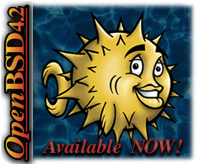







19 comments:
Thank You, Thank You, Thank You, Thank You, Thank You, Thank You, Thank You, Thank You.
This was driving me crazy!
- Jack -
No Worries Jack, your Very Welcome.
Turning off the tooltips is the first thing I do after installing Ubuntu ;)
Kris
THANK YOU SO FREAKING MUCH
--alex
Your very welcome Alex, tooltips can be a very annoying 'feature' :-)
The only thing that bugs me is that this doesn't turn them all off. I've been trying to find a way to nuke them all, and when I find it I'll let everyone know ;-)
Gawd. Thank you. Sounds like a perfect little shortcut config item to add to the next release
No Worries Oliver, Have Fun ;-)
They're still there. Turned off globally and yet, I push over to close a window and BAM I'm informed that this button closes the window. I restarted, still.
Unfortunately this tip doesn't turn off all of the tooltips, but it does turn off the most annoying ones.
I have been searching for a way to turn the rest off. I have been through setting after setting, and I just haven't been able to find a way.
I really think this is a shame, and yet this is a gnome problem not directly an Ubuntu one.
I really hope they fix this, as it's little annoyances such as this that take away from an other wise wonderful user experience.
The way to get rid of ALL tool tips is open your Compiz Config Settings Manager, enable "Opacity, Brightness and Saturation" under "Accessibility". Click on the button to go into the settings.
Under the "Opacity" tab go down to "Window Specific Settings" and click "Add". Type "Tooltip" and slide the opacity down to zero. Click "Close".
You're done.
[NB: It is possible you already have "Tooltip" included under another entry, for example if you've made your menus, popups, dropdowns etc transparent. If so just edit that entry and remove "Tooltip" form it so you don't have two conflicting opacity settings.]
Yay, Mike Green!
Thanks a lot, that did get rid of ALL tooltips, as far as I could tell. I don't know why they (Gnome or Ubuntu) make it so difficult to change things. I know they want to make it simple for the masses, but come on... Compiz Config Settings Manager should be installed by default. Instead, all we get is the ridiculous three "levels" of effects, none, "normal" and "a lot", without showing which does what. People who don't know better will think that's all they can do... Anyway, I'm blabbering.
My problem was specifically the tooltip for the Workspace Switcher. It would show up and stay there until I hovered the mouse pointer over it. Extremely annoying. This started after the upgrade from 8.10 to 9.04.
Anyway, thanks again.
THIS HOW YOU TURN OFF TOOLTIPS!
1) Find the folder of your current theme. Its located either in ~/.themes/gtk-2.0 or /usr/share/themes/gtk-2.0
2) Here you will find a file called gtkrc. Open it with your favorite editor.
3) Look for this section: # tooltips stuff
widget "gtk-tooltip*" style "theme-tooltips"
4) Add this line:
gtk-enable-tooltips = 0
5) Save the changes and reload your theme.
6) ENJOY GNOME/XFCE/etc... WITHOUT ANY TOOLTIPS AT ALL!
MUHAHAHAHA! DEATH TO TOOLTIPS!
With Love,
Tooltipskiller.
+1 mike_green
+1 tooltipkiller also, works great!
I think the guy who "invented" tooltips in gnome should be executed...
You can only use mike.green's option if you desktop supports "effects" like opacity. Mine doesn't.
Tooltipskiller has the right solution that will work with any hardware.
thanks you are great as is ubuntu! :-)
THANKS...!
Now I feel like my computer is actually mine again...! No more tooltips - what bliss!
Tooltipskiller, you ROCK. (And thank you, Kris, for addressing the issue in the first place!)
I love you. Thank you master.
Post a Comment