I mentioned in my post yesterday, that I've been having trouble looking at Ubuntu's orange theme.
The orange is wonderful for attracting people, for grabbing attention, and drawing you in and in these ways it certainly works. However looking at it all day can become a bit much.
There is a solution though. In the Ubuntu repositories there is a gnome theme called Blubuntu. Some elements of this theme I'm not keen on. Yet overall my eyes are thanking me.
Installing Blubuntu
It's really easy to make Ubuntu blue. First open Synaptic, and do a search for blubuntu. As you can see here there are a number of results. I would suggest installing them all.
As you can see here there are a number of results. I would suggest installing them all.
If you want to just install Blubuntu-theme you can.
*Note: If you only install the Blubuntu-theme then you only need to read: "Selecting the Blubuntu theme" below. The rest will not apply.
Once the packages have installed you need to select them as follows.
Selecting the Blubuntu theme
To select the blubuntu theme you need to go to System / Preferences / Theme:
Once the Theme Preferences dialogue is open you need to select Blubuntu from the list:
Now you have the blubuntu theme installed, you'll notice that your icons, selection colour, window borders and more has changed.
If you are unhappy with any part of this theme you can customise it further. To do this hit Customise on the side of the Theme Preferences dialogue.
Selecting the Login Window (GDM)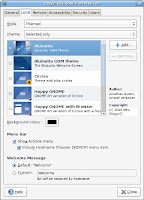 Selecting the Blubuntu login window is really easy. Just Go to System / Administration / Login Window. You will need to enter your password.
Selecting the Blubuntu login window is really easy. Just Go to System / Administration / Login Window. You will need to enter your password.
Select the local tab at the top of the dialogue box and then choose the "Blubuntu" theme (or another blue theme) from the selection. Make sure that the radio button is on.
You might also want to change the Background colour, in this dialogue box.
The Background colour is the colour that appears between the login window and the desktop being displaying. (Where the splash screen appears.) Selecting the Splash screen
Selecting the Splash screen
To change the splash screen you first need to open a terminal.
(There are other ways of doing this, yet this is the quickest.)
Then backup old splash image:# sudo cp /usr/share/pixmaps/splash/ubuntu-splash.png /usr/share/pixmaps/splash/ubuntu-splash.png.bak
# sudo cp /usr/share/pixmaps/splash/ubuntu-slick.png /usr/share/pixmaps/splash/ubuntu-slick.png.bak
Now copy the new image and replace the ubuntu-slick.png.# sudo cp /usr/share/pixmaps/splash/ubuntu-blubuntu.png /usr/share/pixmaps/splash/ubuntu-slick.png
*Note: This will automatically change ubuntu-splash.png to the new image, because it is just a link to ubuntu-slick.png.
There you have it a nice fresh blue look throughout your system. If you are not happy with any part of it, there are many more options at Gnome-look. Check it out, your eyes will thank you. There are some very talented people out there. Thanks guys.
Wednesday, July 25, 2007
Turning Ubuntu's Brown Eyes Blue
Subscribe to:
Post Comments (Atom)


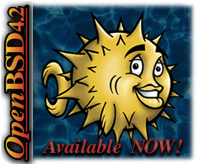



0 comments:
Post a Comment