Installing the MySQL Database Server, in OpenBSD is needed for a number of different applications. Including Wordpress, which is what I have been playing with today.
Installing MySQL
First if you don't have PKG_PATH set then set this first, then install mysql-server. For a package server near you please see: FTP mirrors# export PKG_PATH=ftp://ftp.openbsd.org/pub/OpenBSD/4.1/packages/i386/
# pkg_add mysql-server
mysql-server-5.0.33:mysql-client-5.0.33: complete
mysql-server-5.0.33:p5-Net-Daemon-0.39: complete
mysql-server-5.0.33:p5-PlRPC-0.2018p0: complete
mysql-server-5.0.33:p5-DBI-1.53: complete
mysql-server-5.0.33:p5-DBD-mysql-3.0008: complete
mysql-server-5.0.33: complete
Configuring MySQL
The mysql-server package doesn't initialize a default database. The following command will create one:# /usr/local/bin/mysql_install_db
Now we need to temporarily start mysql to set the root access password for the database. Changing 'new-password' to a password of your choosing.# /usr/local/bin/mysqld_safe &
# /usr/local/bin/mysqladmin -u root password 'new-password'
# /usr/local/bin/mysqladmin -u root -p -h Your-server.name.tld password 'new-password'
Verify the server is running by using the 'fstat' in the following example:# fstat | grep "*:" | grep mysql
_mysql mysqld 29321 15* internet stream tcp 0xd6121af4 *:3306
To start MySQL from boot, edit /etc/rc.conf.local:# vi /etc/rc.conf.local
adding:
mysql=YES
Then edit: /etc/rc.local:# vi /etc/rc.local
After the 'starting local daemons' and before the following echo '.' Insert the following into the /etc/rc.local file:
if [ X"${mysql}" == X"YES" -a -x /usr/local/bin/mysqld_safe ]; then
echo -n " mysqld"; /usr/local/bin/mysqld_safe --user=_mysql --log --open-files-limit=256 &
for i in 1 2 3 4 5 6; do
if [ -S /var/run/mysql/mysql.sock ]; then
break
else
sleep 1
echo -n "."
fi
done
#
# Apache chroot Settings
mkdir -p /var/www/var/run/mysql
sleep 2
ln -f /var/run/mysql/mysql.sock /var/www/var/run/mysql/mysql.sock
#
# Postfix chroot Settings
if [ "X${postfix_flags}" != X"NO" ]; then
mkdir -p /var/spool/postfix/var/run/mysql
sleep 2
ln -f /var/run/mysql/mysql.sock /var/spool/postfix/var/run/mysql/mysql.sock
fi
fi
Now every time you restart; the machine will check to see whether you have enabled mysql in the rc.conf (rc.conf.local) file then start the mysql daemon. To disable mysql we can simply change mysql=YES to mysql=NO
After restarting verify the server is running again:# fstat | grep "*:" | grep mysql
_mysql mysqld 29321 15* internet stream tcp 0xd6121af4 *:3306
Once the above startup script has worked you can change the mysqld_safe line to something like:/usr/local/bin/mysqld_safe --user=_mysql --log --open-files-limit=1000 > /dev/null 3>&1 2>&1 &
For more information, and different configurations please see:
- MySQL
- http://nomoa.com/bsd/mysql.htm
- http://www.openbsdsupport.org/mysql.htm
- Tell me about this chroot(2) Apache?
- Tutorial Introduction
- MySQL Databases and the SQL Language
- Getting Started with MySQL
- SQL Fundamentals
- MySQL command to show list of databases on server
- How to: Connect to my MySQL Database server using command line and php
Remove history
The MySQL history file ( /.mysql history), contains all executed SQL commands, even passwords, (which are stored as plain text). We can easily clear the contents of this file:
# cat /dev/null > /.mysql_historyDisable remote access
If you are only going to use MySQL on this server, (i.e. the database will be used only by locally installed applications) then you can disable remote access. MySQL listens on tcp port 3306, we can disable listening on the port by doing the following:
# vi /etc/my.cnfadd:
skip-networking
Improve local security
The next change is to disable the use of LOAD DATA LOCAL INFILE command, which will help to prevent against unauthorized reading from local files.
# vi /etc/my.cnfadd:
set-variable=local-infile=0
Change admin name
It is also recommended to change the default name of administrator’s account (root), to a different, and harder to guess one.
mysql> UPDATE USER SET user='dbadmin' WHERE user='root';
mysql> FLUSH PRIVILEGES;Now you should have MySQL up and running on your OpenBSD server. Good luck, and have fun.


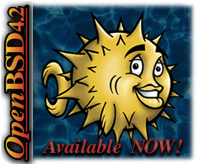



6 comments:
Nice tip. I've bookmarked it in our MySQL section.
Thanks, I'm glad you found it useful.
I've been looking around your site, very interesting. There are some awesome, very helpful links: TekTag.com.
Thank you!
Are you sure the syntax to change the admin name is accurate? It failed for me with:
ERROR 1064 (42000): You have an error in your SQL syntax; check the manual that corresponds to your MySQL server version for the right syntax to use near 'TABLE SET user='dbadmin' WHERE user='root'' at line 1
And, according to the MySQL manual, the UPDATE directive looks much different from what you demonstrated here. Can you please clarify this for me? Thanks.
Yes you are absolutely right Pacobell, there is an error in my syntax, it should be:
mysql> UPDATE USER SET user="dbadmin" WHERE user="root";
I have edited it in the post above, thank you for pointing this out.
thank you very useful for newbie like me .. keep good posting ...
if dont mind, in my blog, i added your link
from indonesia
Very Thanks, After searching hundreds of Tutorials and POSTS I failed to Install MySQL to My OpenBSD5.3 Box, But now Its running fine.
I appreciate it, thanks again,
Post a Comment