Today I installed Skype in Ubuntu 7.04. There can be a number of problems running Skype in Ubuntu. Yet my biggest concern was getting my microphone working.
Microphone Troubleshooting
After doing an Internet search I found the following things to try:
A) The microphone capture is turn off by default to turn it on:
- Double click the volume icon on the panel.
- Now click Edit, Preferences.
- You then need to make sure Microphone, Mic boost, and Capture are ticked.
- Now there should be a Recording/Capture tab in volume control panel.
- Go through each volume setting and make sure nothing is turned down or muted.
- In the Switches/Options tab make sure you select the Microphone as the input source.
[esd]
auto_spawn=1
spawn_options=-terminate -nobeeps -as 1
spawn_wait_ms=100
# default options are used in spawned and non-spawned mode
default_options=
C) Restart alsa-utils:
# sudo /etc/init.d/alsa-utils restartD) If all of the above fail you can try installing the new version of the alsa drivers. This is the only thing that worked for me:
# wget ftp://ftp.alsa-project.org/pub/driver/alsa-driver-1.0.14.tar.bz2
# tar -xjf alsa-driver-1.0.14.tar.bz2
# cd alsa-driver-1.0.14
# ./configure
# sudo make
# sudo make installIf all of these things fail you can visit: Ubuntu Forums.
For more info please see: Zero-Sum: Ubuntu Microphone Problems and solutions, and DebuggingSoundProblems
Installing Skype
I installed Skype from the Skype Repository
- Add the Skype repository*:
deb http://download.skype.com/linux/repos/debian/ stable non-free - Reload or update the package information
- Install Skype:
# sudo apt-get install skype
If you have problems running Skype Please see the Ubuntu community Skype page. If you need help adding a repository then please see: Repositories/Ubuntu.
**Edit 29/10/07
Update: I've written a new post called: Microphones and Skype on Ubuntu 7.10.


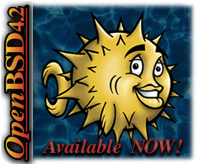



24 comments:
I have been struggling for more than 2 years to make the microphone work with skype in my computer using Windows XP. I tried hundreds of tips nothing worked. 2 weeks ago I became an Ubuntu user. I just finished installing the new version of the alsa drivers as suggested here (option D), Eureka it worked
Oh wow, I'm so glad that this helped! Thank you for the positive feedback.
Welcome to Ubuntu, it is so wonderful too get new users in the opensource community. I really hope that you enjoy your stay.
If there is anything that you need help with, or like to see an article about. Please feel free to let me know. My email address is here: email.
Have fun!!!
Worked for me. Great. Thanks
No worries!!!
see screencast http://wikisos.org/wiki/Ubuntu_7.04:How_to_install_Skype
Hi Kris,
I just wanted to thank you for the excellent instructions on how to make the microphone work with Skype in Ubuntu. I have been struggling with this and other sound related issues for the past week, and installing the new ALSA drivers solved them all. Thank you!!!!
Thats great, it's really nice to hear how people go :-D
Have fun with Ubuntu.
Hey Kris, Many thanks! Like many I had been thwarted by all those different Mic settings in Ubuntu, but now all is good - thanks entirely to your clear advice :-)
Now to put some credit for those Skype out calls - LOL
Cheers,
Nick
Hiya Nick, I'm glad that it helped out, have fun!
Excellent, the re-installing of the ALSA drivers seems to have solved my problems as well. As an update for people, version 1.0.15 of the ALSA drivers is now out. Thanks for the info!
THANK YOU SOOOOO MUCH!!!
I have strugled with this for absolutely AGES and now it works thanks to your advice. I could kiss you!!!
Thanks a lot for your help! It pointed me in the right direction, although in my case I also had to enable 'Mic Select' in Preferences, and when I looked at that, it was bizarrely set to Microphone 2, which doesn't exist on my system. I changed this to Microphone 1, and finally it worked!
Thanks a lot...
reinstall, build worked for me... I was looking for this instructions for a long time.. thanks for you help....
Hello Guys, I'm brasilian so sorry obout my english.
I am just taking the same problem with my microfone on computer. It's an "Acer Extensa 5420".
So I've searching for a solution for a while and discover a parcial one.
It's simply changing for an external microfone, plugged in the mic entry and in the volum control accessing:
edit-> preferencies
and actvating "Input Sources".
Then acessing the Options tab.
And select Input Source as "Front mic"
In my case a testing call on Skype is working well.
Aufwiederhorën
i get this error when trying the last step
checking for gcc... gcc
checking for C compiler default output file name... configure: error: C compiler cannot create executables
See `config.log' for more details.
is there anything i can do about that?
Had the same microphone problem in 8.04 Hardy... and the same resolution solved my problem. Thanks for the advice..
Hey...it worked for me also, Ubuntu 8.04 Hardy 64 bit ! ;)
Thanks,
Mike !
Hello and thank you so much. Your instructions for changing esd.conf worked for recording using my headphone mic.
I have Ubuntu 8.04 64 bit running on Acer 6930/
Thank you very much once again.
Thank you so much ! A) worked for me and I can use linux skype for the first time now !
your post still relevant for Ubuntu 9.04 the Jaunty Jackalope. Thanks and God bless you.
Thank you! (A) worked for me.
Nice Post!!
Skype Support Number
Skype Tech Support Phone Number
Skype Tech Support Number
Skype Help Number
Skype Technical Support Number
Nice Post!
The Outlook Support Number offers the required solution to the customers. If anyone wants to get the best customer support service then you can contact the Outlook support phone number +1 800-279-1380?
Outlook Support Number
Do you need to increase your credit score?
Do you intend to upgrade your school grade?
Do you want to hack your cheating spouse Email, whatsapp, Facebook, instagram or any social network?
Do you need any information concerning any database.
Do you need to retrieve deleted files?
Do you need to clear your criminal records or DMV?
Do you want to remove any site or link from any blog?
you should contact this hacker, he is reliable and good at the hack jobs..
contact : cybergoldenhacker at gmail dot com
Post a Comment