After installing Windows XP Professional and creating a user account, the Administrator account disappears. Also in Windows XP home the administrator account is disabled from default. However there is an easy way to get it back in both systems:
To add the administrator's account in Windows XP:
- Open Registry Editor:
In the start menu click the run dialog and type 'regedit' (no commas) - In Registry Editor, navigate to the following registry key:
HKEY_LOCAL_MACHINE\SOFTWARE\Microsoft\Windows NT\CurrentVersion\Winlogon\SpecialAccounts\UserList - Create a new DWORD calling it:
'Administrator' (no commas) - Assign the DWORD the value of 1:
Right click on newly made DWORD and select modify, then change the value to 1. - Now Close the Registry Editor and Reboot.


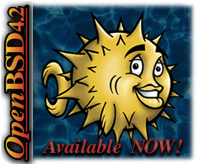



5 comments:
THANK YOU SO SO SO MUCH for this tip. i created another administrator account and when i went to switch users the original admin account had dissapeared. i thought it had been deleted and all was lost. i appreciate your help so much!! THANK YOU AGAIN!!
No Worries, I'm glad I could help out :-)
Have Fun!!!
Thank you also. I needed to set it up for my company and didn't know how to. :-) One thing to note though is that you can only get to the Administrator profile when booting the computer in Safe Mode though or no other user accounts but Guest.
hi I have done all the tweeks to the registery, i have logged on as adiminstrator but only in safe mode and changed the password for the administrator account, howerver when i reboot the pc and try logging on as administrator, i keep getting an error message about the administrator account having restrictions
any ideas?
Nice blog you havee
Post a Comment